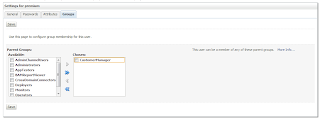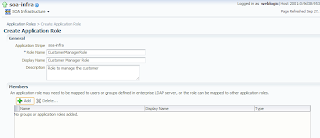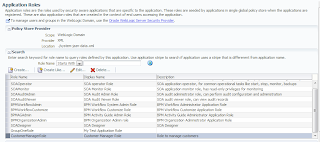I will install them in my laptop with Windows 7 and use Oracle XE 10g as the database where the schemas reside.
You can download Oracle XE, Weblogic 10.3.6 and RCU 11.1.1.7 from this url: http://www.oracle.com/technetwork/middleware/soasuite/downloads/index.html
You can download Oracle WebCenter Content from the url: http://www.oracle.com/technetwork/middleware/webcenter/content/downloads/index.html
Step 1: Install Weblogic
If you already have Weblogic installed you can skip this step.
My laptop runs on Windows 7 64-bit so the download of Oracle Weblogic 10.3.6 is wls1036_generic.jar. To start the installer just use the following command.
java -jar wls1036_generic.jar
After the successful installation there is new folder as the below:
Step 2: Install database schemas using RCU
My RCU download is ofm_rcu_win_11.1.1.7.0_32_disk1_1of1.zip. Unzuip this file into the folder RCU and run the following command. Here it is assumed that Oracle XE 10g is installed already.
set RCU_JDBC_TRIM_BLOCKS=TRUE echo %RCU_JDBC_TRIM_BLOCKS% cd RCU/rcuHome/BIN rcu.bat
Step 3: Install Oracle WebCenter Content 11g
The download of WebCenter Content 11g are two zip files: ofm_wcc_generic_11.1.1.8.0_disk1_1of2.zip and ofm_wcc_generic_11.1.1.8.0_disk1_2of2.zip.
Unzip two files into the folders: Disk1 and Disk2.
Use the following command to
cd C:\MyDownload\OracleWebCenter\Disk1 setup -jreLoc C:\Java\jdk1.7.0_06
Oracle Middleware Home is: C:\Oracle\Middleware and Oracle Home Directory is: Oracle_ECM1.
After the installation there will be one Oracle_ECM1 folder created under Oracle Middleware.
In this step one domain for WebCenter Content will be created. Use the following command to start Conifguration Wizard.
C:\Oracle\Middleware\Oracle_ECM1\common\bin\config.cmd
Choose the products: WebCenter Content and WebCenter Imaging.
The domain name is: ecm_domain.
User name: weblogic and password: welcome1
Change the schema owner name if they are not correct.
Create the cluster whose name is: WCC_Cluster.
Create the machine whose name is: LocalMachine.
Now WebCenter Content 11g can be started.
This command is used to start the Admin server.
C:\Oracle\Middleware\user_projects\domains\ecm_domain\bin\startWebLogic.cmd
These commands are used to start the managed servers.
C:\Oracle\Middleware\user_projects\domains\ecm_domain\bin\startManagedWebLogic.cmd UCM_server1 http://localhost:7001 C:\Oracle\Middleware\user_projects\domains\ecm_domain\bin\startManagedWebLogic.cmd IPM_server1 http://localhost:7001 C:\Oracle\Middleware\user_projects\domains\ecm_domain\bin\startManagedWebLogic.cmd IBR_server1 http://localhost:7001